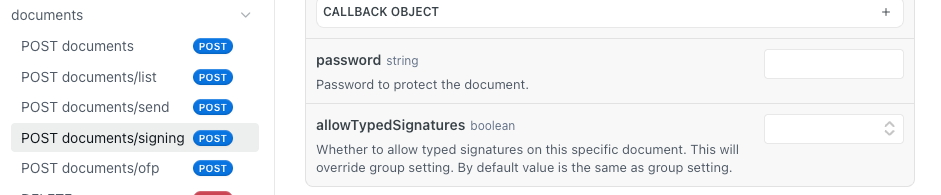We’re excited to roll out a new enhancement across our Formstack signature features—one that gives you even more control over how signatures are collected.
Here’s what’s new:
- In Formstack Forms, you can now let end users type their signature instead of (or in addition to) drawing it.
- In Formstack Sign, you can decide whether your signers must draw their signature, or allow them to type it if they prefer.
Together, these updates give you greater flexibility and consistency across your forms and signature workflows.
Why this matters
Signature fields are often a small piece of a form, but they can make or break user experience—especially on mobile, touchscreen, or assistive devices. Before, drawing a signature was the default path. But some users:
- may have trouble drawing legibly (especially on small screens)
- prefer a typed version for accessibility
- just want a simpler, more consistent look
With this enhancement, you can tailor the experience to your audience and your workflow by:
- Allowing users to type signatures when drawing is clunky or prone to errors
- Require drawing when you want a more natural, human-like scribble or when some regulations require a “wet signature”
- Requiring users to draw their signatures to comply with “wet signature” regulations, or when you want a more natural human-like scribble
- Maintaining consistency across your forms and documents
In other words: you control the signature experience.
What this looks like in practice
In Formstack Forms:
When configuring a signature field, you’ll now see an option for “Allow typed signature.”
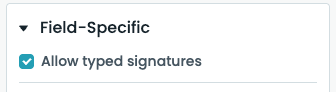
When enabled, end users will see a choice to type instead of drawing. If they choose to type, they will see their typed signature in real time, and the signature will be saved as an image just like a drawn signature.
This helps reduce errors, improve clarity, and streamline the experience—especially on mobile or assistive devices. Forms has been WCAG 2.1 AA compliant for some time now, and this elevates the accessibility
of the product to new levels.
In Formstack Sign:
In your signature request settings, you’ll find a toggle allowing you to determine whether signers:
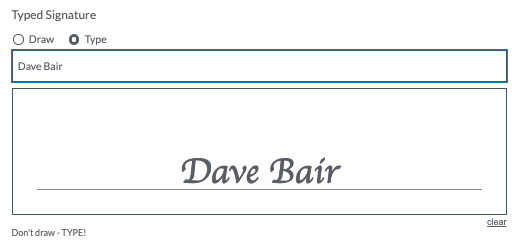
- Must draw their signature (classic drawing interface only), or
- Are allowed to type their signature (with a font-style rendering)
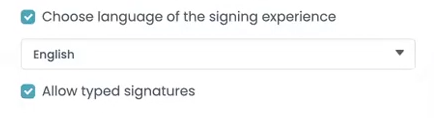
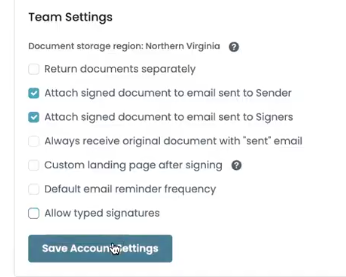
There is a default setting on the Sign account, and then each Document can be toggled as you see fit. You get the choice. If your use case demands a drawn signature for legal or branding reasons, you can enforce it. If not, you can open up typing as an option for convenience.
Use Cases & Recommendations
- Accessibility & Mobile friendliness: Typed signatures can ease friction for users with dexterity challenges or on smaller screens.
- Branding consistency: If you prefer a clean, consistent signature appearance across documents, typed fonts can help.
- Legal or compliance constraints: In cases where you require a handwritten look, you can enforce drawing-only.
- A/B testing or user feedback: You could experiment with both modes to see which yields higher completion or lower abandonment rates.
Getting started
- Locate the signature field or signature request settings — You’ll see the new toggle labeled “Allow typed signatures”.
- Enable / configure as needed — Turn on the option to allow typing, or force drawing based on your workflow.
- Test the user experience — Submit a test form or signature request and see how the option appears on desktop, mobile, and tablet.
- Monitor and iterate — See how your users respond. If many choose typed signatures, that might be a clue to default your next workflows accordingly.
As always, our Release Notes will include full details on which accounts have access, any limitations, and step-by-step configuration instructions.
We hope this enhancement gives you more confidence and finesse in collecting signatures. If you have feedback, questions, or use-case ideas, drop us a line or chat with your customer success team.
Happy signing! ✍️
Frequently Asked Questions
- BOTH: Is this feature included in my plan?
- Yes! This feature to Allow Typed Signatures is available on all plans for Forms and Sign.
- Forms: Does this change affect the legality of the signature field?
- No, this is simply a change to the signature capture, not the legality or audit trail
- Forms: Does this improve WCAG Accessibility for Forms?
- Yes, although Forms has been WCAG compliant, this change improves accessibility
- Forms: Does this change affect any of my integrations (like webhooks or Formstack Docs)?
- No, the typed signature is stored the same way as a drawn signature, so all downstream integrations will be unchanged.
- Sign: Is there a way I can prevent typed signatures for all Documents on my account?
- Yes and No. An Account Admin can set the default for allowing typed signatures, but each document could be changed individually.
- Sign: Is this option available in the API?
- Yes, the Sign V2 API allows the Allow Typed Signatures option to be toggled on the POST call.
- Yes, the Sign V2 API allows the Allow Typed Signatures option to be toggled on the POST call.